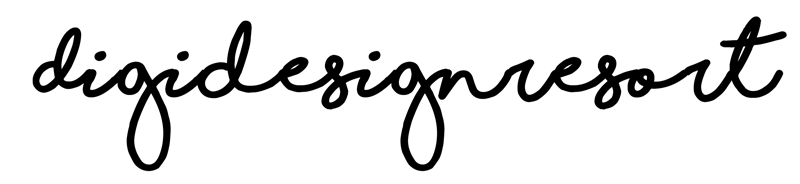Are you looking to take your digital artwork to the next level? Look no further than Procreate – the powerful digital art tool is beloved by artists worldwide.
In this step-by-step tutorial, I'll guide you through the process of creating stunning artwork from start to finish. Whether you're a seasoned pro or just starting out, these tips and tricks will help you create digital art that truly shines. Get ready to explore the possibilities of Procreate, from creating rough sketches to adding depth and dimension to your artwork. By the end of this tutorial, you'll be ready to showcase your masterpieces to the world. So, let's get started!,

Sometimes you don't see the wood for the trees (or the stones in the background because of the dust) and I guess it's often the same with all the tools we have available. It's overwhelming and then we don't use them at all.
Creating a Rough Sketch
To begin your digital artwork in Procreate, it's important to start with a rough sketch. This initial step allows you to get your ideas down quickly and helps to guide the rest of the process. You can use the selection of brushes and tools available in Procreate to create a rough sketch that captures the essence of your vision.
When creating your rough sketch, it's important to keep it loose and not worry too much about the details. This initial step is all about getting your ideas down on the canvas. You can start by selecting a basic brush, like the HB Pencil or Sketching brush, and use light strokes to sketch out the general shapes and proportions of your artwork.
As you work on your rough sketch, you can experiment with different brushes, sizes, and opacities to capture the texture and feel of your desired artwork. Don't be afraid to try out different techniques and see what works best for you. You can also use the layers feature in Procreate to create multiple versions of your sketch and experiment with different ideas without risking losing your original work.
Once you're happy with your rough sketch, you can move on to using Procreate's tools and brushes to add color, depth, and dimension to your artwork. With Procreate's wide range of features, the possibilities are endless. Keep experimenting and refining your work until you're satisfied with the final result.
Using Procreate's Tools and Brushes
As you progress from your rough sketch to the final masterpiece, Procreate provides an extensive array of tools and brushes to help you achieve your desired outcome. With the ability to customize brush size, opacity, and texture, you can take control of the artistic process and bring your ideas to life. It's essential to experiment with the various features and find what works best for you. You can create infinite versions of your work using Procreate's layers, allowing you to experiment with different color schemes, shading techniques, and graphic elements. With Procreate, you can take your digital art to the next level, refining your work until it reaches perfection. The next step is to explore how to manage your layers for optimal results.
There are already a lot of brushes included but there are also tons of brushes available online you can use for your artwork. Here are some I like best:

Aqua Real Watercolor Brushes*
by Lisa Glanz

Ultimate Brush Toolbox*
by Nathan Brown

Master Watercolor Brushes*
by Nathan Brown
Managing Layers for Optimal Results
Procreate's layer feature can take your digital art to the next level. By organizing your work into separate layers, you can experiment with different elements and effects without interfering with the rest of the composition. For instance, you can test various color schemes on one layer and adjust the opacity to see how it blends in with the other elements.
Being able to work on different layers also enables you to correct or adjust specific parts of your artwork without affecting the entire piece. For example, you can modify the shading on one layer without altering the rest of the drawing. You can also move, resize, or delete layers as needed to improve the overall look of your work.
Keeping your layers organized is crucial to avoid confusion and save time. You can label your layers accordingly to make it easier to identify them. You can also group similar layers to minimize clutter, and use the merge function to combine layers that you want to keep together. And there is one rule of thumb:
New color, new layer!
By managing your layers effectively, you can achieve optimal results and create highly detailed artwork with precision and ease. It's time to move on to the next step and explore how to add depth and dimension to your artwork.
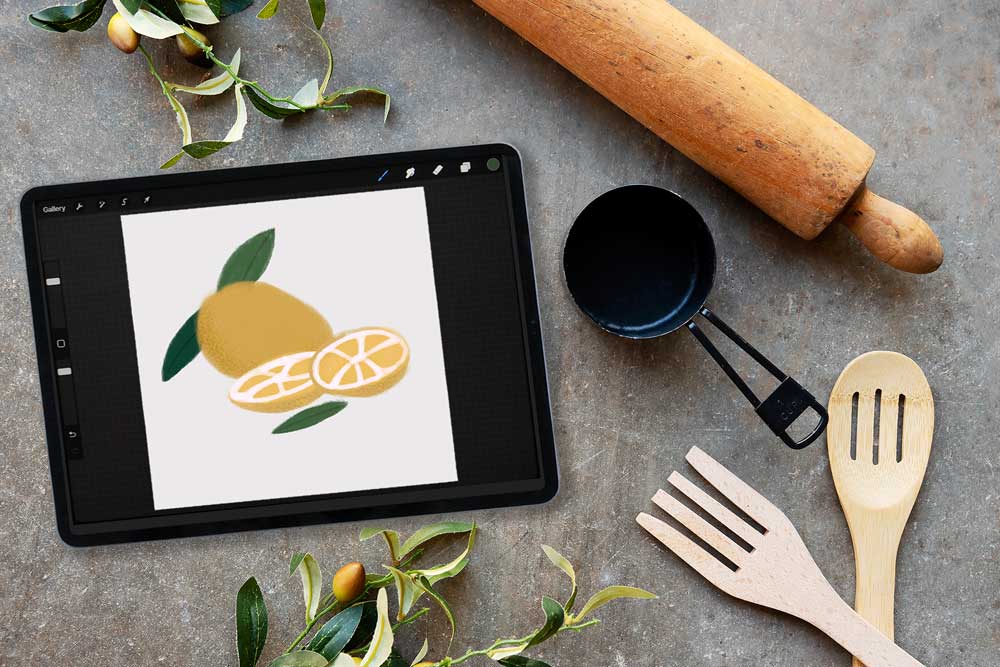
Procreate for iPad Beginner Class
Join me in the Procreate Class and learn everything you need to know for creating your artwork in Procreate.
Adding Depth and Dimension to Your Artwork
To take your artwork to the next level, you need to add depth and dimension to the various elements in your design. This is crucial for creating a realistic and visually appealing final product. One way to do this is by using shading and highlighting techniques.
Using the brush tool, you can add shadows and highlights to your artwork to make it pop. For example, if you're drawing a portrait, adding shadows to the nose, eyes, and mouth will make them appear more prominent and realistic. Similarly, adding highlights to the forehead, cheekbones, and chin will create a more natural-looking effect.
Another technique to add depth and dimension is by using blurring and smudging tools. These tools help to blend colors and textures seamlessly, creating a smooth and polished finish. You can use them to create soft edges or to add a subtle gradient effect to your artwork.
Remember to experiment with different techniques and tools to see what works best for your artwork. The more you practice, the better you'll get at adding depth and dimension to your designs. With your layers organized and your shading and highlighting skills perfected, it's time to fine-tune your masterpiece and make any final adjustments before sharing it with the world.
Fine-Tuning Your Masterpiece
With your artwork complete, it's time to take a step back and evaluate your masterpiece. Check to see if there are any areas that need fine-tuning or adjustments. This could include adjusting the colors or contrast, refining the outlines or details, or removing any distracting elements.
One helpful technique to use is to step away from your artwork and come back to it with fresh eyes. This will give you a new perspective and help you see any areas that need improvement. You could also ask a friend or colleague for their feedback and suggestions.
Remember that your artwork is never truly finished - there is always room for improvement and growth as an artist. Keep experimenting with different techniques and tools to expand your skills and creativity.
With your artwork fine-tuned and polished, it's time to showcase your digital masterpiece to the world.
Sharing and Showcasing Your Artwork
When it comes to sharing and showcasing your artwork, there are many avenues to pursue. One popular option is sharing on social media platforms like Instagram, Twitter, or Pinterest. These platforms offer an opportunity to interact with other artists and connect with potential clients, but they also come with their own set of challenges. It's important to have a consistent posting schedule, use relevant hashtags, and engage with your audience to make the most of these platforms.
Another option is to create a portfolio website to showcase your work. This can be a more professional option for presenting your art and can be tailored to your specific style and brand. A portfolio website can also give clients an easy way to contact you for commission work, so make sure to include your contact information and a clear call-to-action.
If you're looking for feedback and critiques, communities like Behance offer opportunities to receive constructive criticism from other artists. This can be a great way to improve your skills and push your art to new heights. Just make sure to approach critiques with an open mind and a willingness to learn.
Ultimately, how you choose to showcase your artwork will depend on your goals and personal preferences. Whether it's sharing on social media or creating a portfolio website, remember to stay true to your artistic vision and keep pushing yourself to grow and improve as an artist.,
In conclusion, Procreate offers a wealth of tools and brushes for digital artists to create stunning and professional-looking artwork. By following this step-by-step tutorial, you can take your skills to the next level, from creating a rough sketch to fine-tuning your masterpiece. It's important to remember that the possibilities are truly endless with Procreate, and sharing your artwork with the world can inspire others to unleash their creativity as well. So what are you waiting for? Let your imagination run wild and create digital artwork that truly shines. As Pablo Picasso once said, "Every child is an artist. The problem is how to remain an artist once we grow up." With Procreate, that problem is solved.