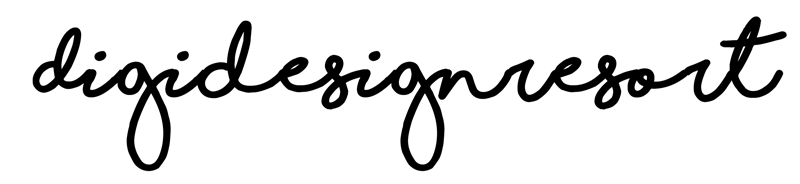Affinity Designer and Procreate are two popular design software programs used by artists and designers worldwide. While both offer a range of features and tools, there are some key differences between the two that may influence which program is best suited for creating your own printables. In this article, we'll explore the differences between Affinity Designer and Procreate.
Affinity Designer vs. Procreate
While both Affinity Designer and Procreate offer a range of powerful features, there are some key differences between the two that may influence which program is best suited for your needs. In best case you learn both programs and always use the one you need for the specific project you are working on. A rule of thumb: Affinity Designer is perfect for everything you want to design while Procreate is a drawing app.
One major difference between Affinity Designer and Procreate is the type of artwork they are best suited for. Affinity Designer is best suited for creating vector-based designs, such as logos, icons, typography and - you guess it - printables. Procreate, on the other hand, is best suited for creating digital paintings and drawings. This doesn't mean though that you cannot draw in Affinity Designer. In my class "Create Illustrations in Affinity Designer" we do exactly that. We for example turn whatever you have drawn into a vector image because they have some advantages over raster based images. And yes, that's then something you can use in the printables you design yourself!
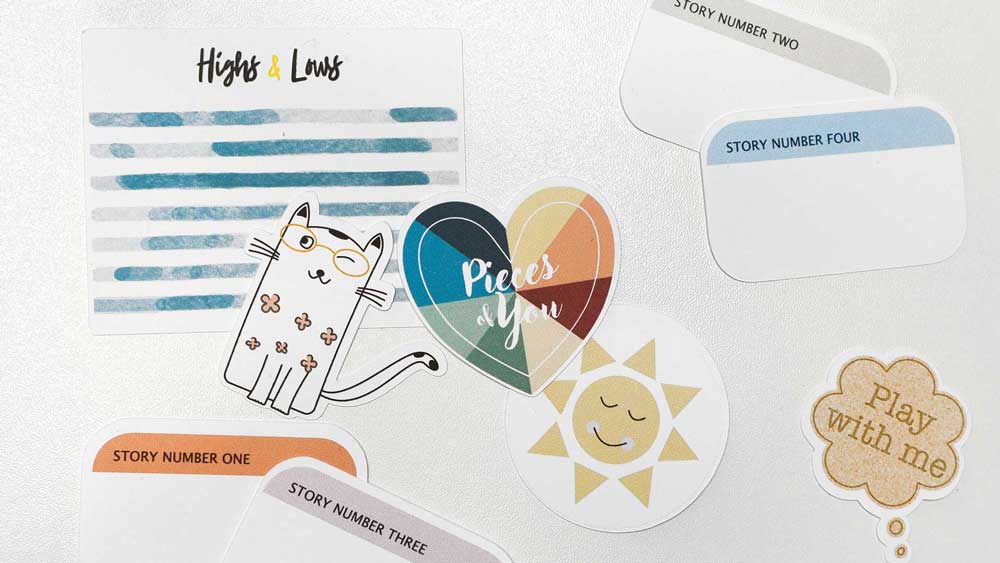
Create Printables
in Affinity Designer
Let's create Printables in an easy to use graphic design program and learn step-by-step how!
Another difference is the level of customisation available in each program. Both are customisable but in different ways. While Affinity Designer offers a high level of customisation with the ability to create custom brushes and effects and support for vector-based designs. Procreate, on the other hand, offers a high level of customisation when it comes to digital painting with the ability to create custom brushes and textures, and support for layer masks and alpha lock.
In terms of price, both programs are a one-time purchase and come without a subscription or in App purchases. However, you can purchase various packs on the Affinity Designer website to expand your program. The same is valid for Procreate - there is an infinite number of brushes you can purchase, not on the Procreate website itself but e.g. on CreativeMarket or Etsy, just to name two.
Please check the websites to find the current price of the program.
However, keep in mind that Procreate is only available for use on the iPad, while Affinity Designer can be used on both Mac and Windows computers as well as on tablets. And: If you purchase the entire suite you get all the programs - for Windows, Mac and your tablet.
Here are some more features of each program.
Affinity Designer
Affinity Designer is a vector graphic design program that allows designers to create detailed and scalable designs. It is a powerful alternative to Adobe Illustrator, offering a range of features such as customizable vector brushes, an advanced typography toolset, and support for multiple artboards. Some of the key features of Affinity Designer include:
- Advanced vector tools and effects
- Support for both vector and raster formats
- Multiple artboards
- Customizable vector brushes
- Advanced typography tools
- Compatibility with Adobe Illustrator and Photoshop files
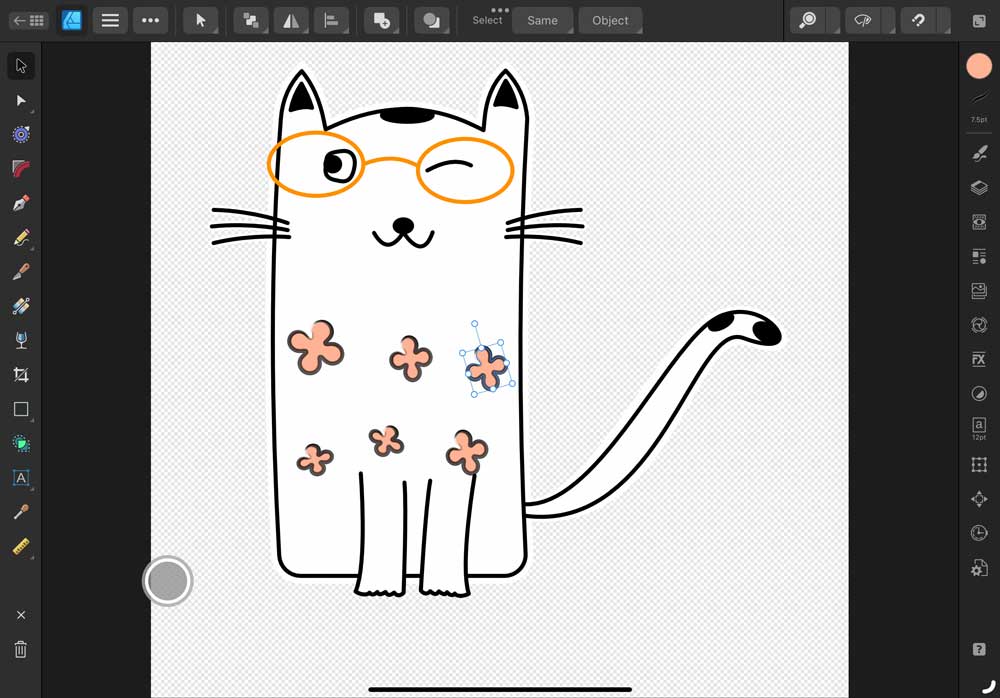
Above you see the Affinity Designer Interface. Have a look at the huge amount of tools around the entire workspace! You can download a free trial on the Serif website.
Procreate
Procreate, on the other hand, is a digital painting app that allows artists to create stunning digital paintings and drawings. It is a popular choice among digital artists due to its range of features such as customizable brushes, support for layer masks and alpha lock, and the ability to work with high-resolution files. Some of the key features of Procreate include:
- Customizable brushes and textures
- Support for layer masks and alpha lock
- Integration with iCloud
- Ability to work with high-resolution files
- Time-lapse recording of artwork
- Import Photoshop Brushes
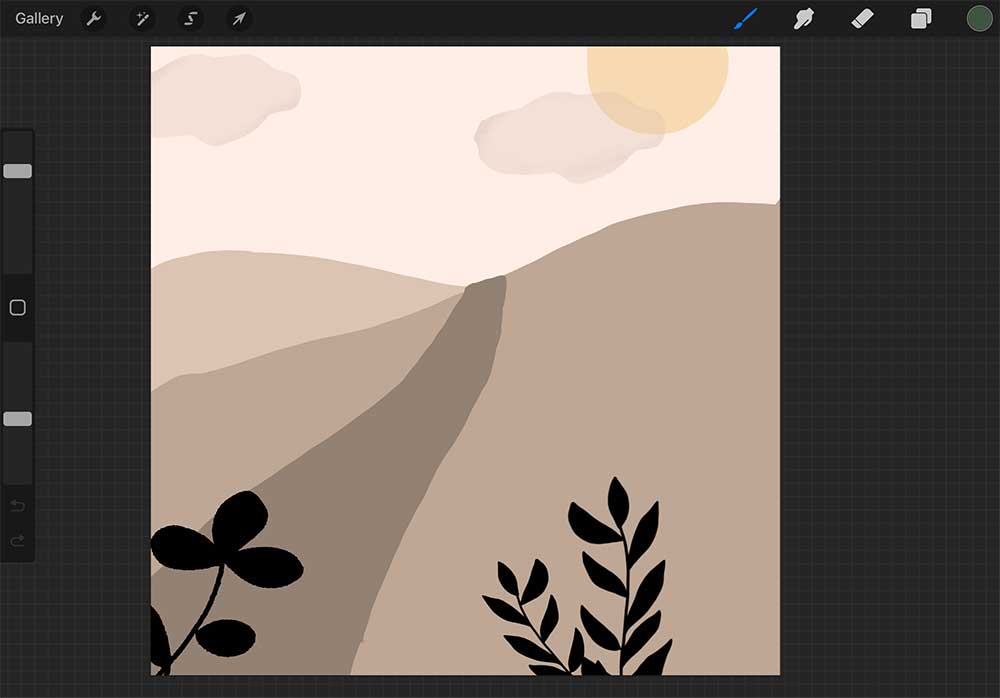
Above you can see the Procreate user interface. On top right and left are all the tools you need to draw while on the left side you can see two sliders: One to increate or decrease the brush size and one to increase or decrease the opacity of a brush.
After all, Procreate is great for drawing but not really for designing. Therefore I'd recommend the program if you plan to draw images e.g. for your printables (e.g. educational printables) yourself. Then you can export them as PNG files and then import them into Affinity Designer to create your lovely products there.
In conclusion, both Affinity Designer and Procreate are powerful programs that offer a range of features and tools for artists and designers. However, the type of artwork you are creating, the level of customization you require, and the platform you are using may influence which program is best suited for your needs. In an ideal world as an artist and designer you learn both programs inside out and always pick the one that suits your current project.
My recommendation is to go for Procreate if you want to draw but invest into Affinity Designer (in best case the entire suite) if you want to design your own digital products aka printables just as this birthday word search here (there are many more examples though).
I show you Affinity Designer in detail in the Safari Lounge Designer Classes! Join me for free 🙂

Safari Lounge Designer Classes
Learn everything you need to know to build a sustainable Business for Printable Products. Let's create and plan your business together, and then: market your products. It's all there,
personal coaching included! In case you just wanna have fun - that's inside as well!