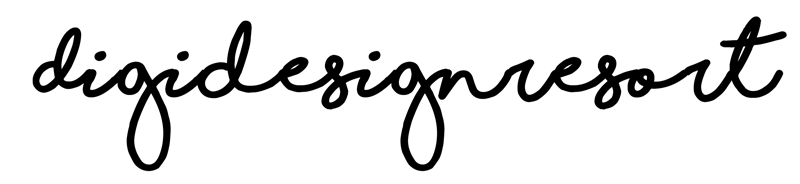The holiday season brings a unique opportunity for designers to showcase their creativity.
In this comprehensive guide, I walk you through the process of designing festive Christmas tags using Photoshop, featuring the delightful "Christmas Time" graphic set by Polikarpovaart. This tutorial is perfect for both aspiring designers and seasoned pros looking to add a special touch to their holiday creations.
1. Choosing the right Graphics:
First of all you need a Christmas-themed graphic set. You do not need the one I use but have a look at the tutorial - I give you a detailed look into the kit so you might want to choose this one.
2. Setting Up Your Photoshop Document:
- Creating a New Document
Begin by setting up a new Photoshop document. For a gift tag, consider a round shape with dimensions that will fit well on a printable A4 sheet. I have created a tag which has a size of about 7 cm.
In the tutorial I do not show you how to create the shapes. They are included material in the Safari Lounge Designer Classes. If you join you can watch the tutorial without any ads, download the material and ask questions. Of course, there are many more classes you can choose from. - Resolution and Color Mode
Ensure your document is set to high resolution (300 DPI) and in RGB color mode for print quality. I use RGB color mode because it has more hues but in case you wanna have your tags printed by an online printer you should choose CMYK. 2000x2000 px should be fine as the document size. We design in a large size first and later scale it down to the needed 7 cm for our tag.
Here a short overview what we will do in this tutorial:
3. Designing the Gift Tag:
Learn to fill layers in Photoshop. This is crucial for adding different elements and colors to your tag.
Smart objects are vital for non-destructive editing. They allow you to resize and adjust elements without losing quality.
Place and arrange the elements from the graphic set. Create a harmonious composition by balancing the different components.
4. Adding Depth to Your Design
- Creating a Winter Scene
Give life to your tag by designing a little winter scene. Use layer styles and effects to add depth. - Shadows and Highlights
Proper use of shadows and highlights can make your design elements pop and give a more three-dimensional feel. In this project I do not use any shadows.
5. Preparing for Print
Once your single tag design is complete, duplicate it and arrange the copies on an A4 sheet. This setup is ideal for selling your sheet as a printable.
Make any final adjustments to ensure your design is print-ready. Check alignments and color contrasts.
6. From Design to Sale
Tips on how to market and sell your Christmas tag printables, including platform suggestions and pricing strategies.
Designing Christmas tags in Photoshop can be both fun and rewarding. Whether you're creating for personal use or to sell online, these festive tags can add a special touch to any holiday gift. With the "Christmas Time" graphic set and Photoshop, your creative possibilities are endless. Don't forget: You can download Photoshop for a 30days free trial from the Adobe website.
For more details, material and tutorials consider to join the Safari Lounge!

Safari Lounge Designer Classes
Learn everything you need to know to build a TpT store that makes you reliable income.
Let's create beautiful learning resources together and add those to your store to make them your next best selling product because you know how to do SEO, market your products and design mind-blowing resources teachers need without being a graphic designer!